Now that the website is developed using HubSpot CMS, we need to integrate the cookie consent banneer and the Google consent mode V2. For this, I work as below:
1- Integrate the HubSpot with Google Analytics 4 by going to HubSpot > Settings > Tools tab on the left > Content > Pages. Now go to Integrations tab and make sure that the Integrate with Google Analytics 4 is checked and filled with the right measurement ID
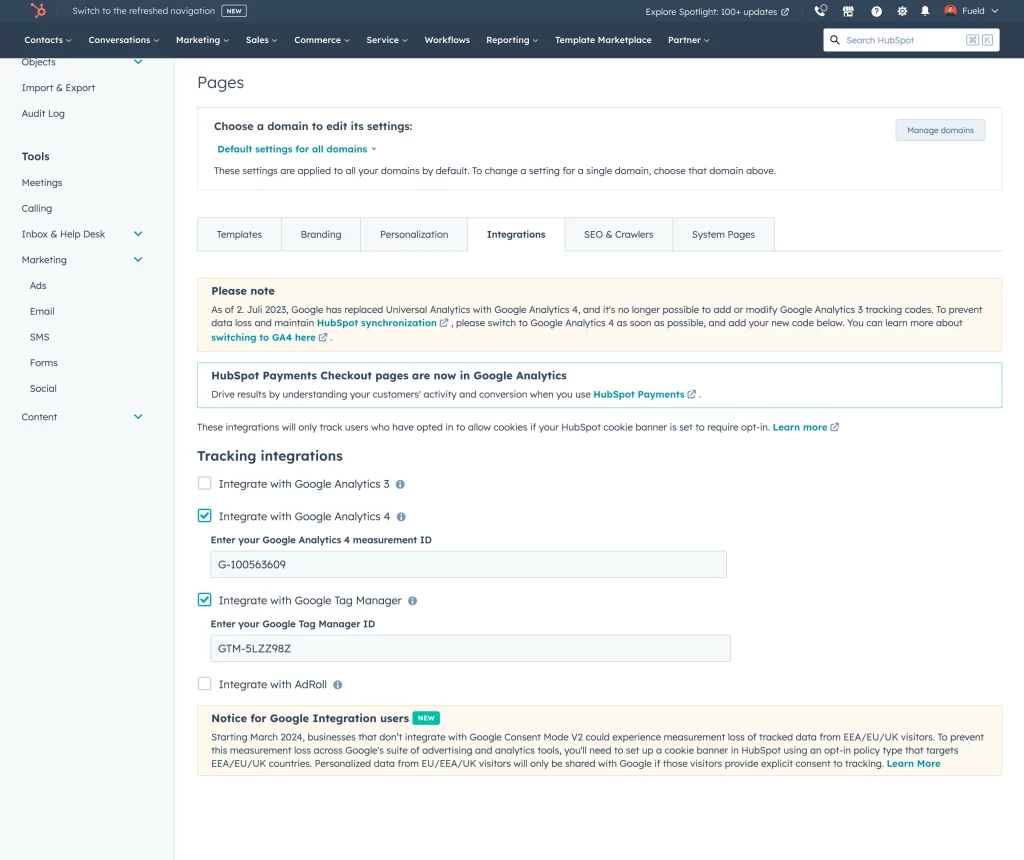
2- Now it is time to define the Cookie consent banner propery. Use the steps below:
Settings > Account setup > Privacy & Consent. Now go to the Cookie tab and first define the domain you want to see the banner on. If the domain is set click on the manage consent banners by hovering on the proper domain name. Then create consent banner and follow the steps mentioned in the HubSpot. Turn on GPS and define EU countries. Hit Next and check the “Opt-in” > Also select the Allow opt-in by category. This is the alignment with Google consent mode V2 which needs to have the data individually for each category (marketing, ads, etc…). Then choose the language as “Dutch” to make sure the texts will be shown properly in dutch. At the end hit Publish and make sure it is Active.